|Review on XTree 2.00 {and Tree86 1.0}
|by Todd S. Rogel
|(C), 1988
|Review on XTreeGold 2.0 and XTreeEasy
|by Bruce Tober
|(C), 1991
|Review on XTree for Windows 1.0
|by Tony Curro
|from Computer Talk Magazine 2/93
Link to:
>Review on XTree for Windows 1.0
>by Stephen Dawson
>from Australian PC Review, April 1993
Link to:
>Review on XTree for Windows 1.5
>by Stephen Dawson
>from Australian PC Review, June 1993
|Review on XTreeGold for Windows 4.0
|by Stevem Justice
|from WOLR/Windows Online Review(tm) issue#99
Link to:
>Review on XTreeGold for Windows 4.0
>by Charles Bermant
>from Computer Currents Magazine/
>Windows Chronicles archives 1994
Review on XTree 2.00 {and Tree86 1.0}
by Todd S. Rogel
(C), 1988
Rogel's Corner: Introduction; Xtree 2.0 vs. Tree86 1.0
The Trees have it: Xtree 2.0 vs. Tree86 1.0
It seems like we are always looking for a better mousetrap. This is certainly evident with DOS shells and hard disk management software. There are dozens of programs that offer you that miracle handle on DOS usage and navigating through your file-laden hard disk.
Some of these programs substitute their own command structure for DOS commands and, in the process, often provide a less effective and equally or, perhaps, more difficult method of computing. Others, such as 1Dir, offer powerful yet, to many people, complex and complicated features.
This article provides a quick and dirty review of two programs, Xtree 2.0 and Tree86. Both allow efficient and effective disk navigation and management, provide graphically attractive and easy to understand interfaces, and are reasonably priced.
I. Basic information about the two programs
---------------------------------------------
Xtree 2.0
---------
Xtree2 by Executive Systems has been around for several years. Its popularity is due in large part to the graphic display it offers of the hard disk directory and subdirectory [see Figures 1-3]. Unlike DOS's "dir" command, Xtree visually distinguishes the directory, subdirectories, subdirectories, sub-subdirectories, etc. so that the user can gain a better perspective of the hundreds of files on his or her disk. The mail-order price of Xtree2 is generally in the $40-$50 range [PC-Connection, 1-800-243-8088; $45 per 2/16/88 edition of PC Magazine, pg. 228] but I have seen it offered for as low as $25 [Telemart, 1-800-426-6659].
[...]
II. Program Commands
---------------------
Xtree 2.0
---------
Xtree2 uses 1-key or a control+key combination to perform DOS-like commands. For example, if you look at the bottom of |Figure 2, which shows the files in the root directory, there appears a series of commands, such as "Attributes", "Copy", "Delete", "Filespec", "Log disk", "Move", and "Print". To copy a single file, you would position the cursor at that file and press the highlighted letter of the command (underlined in the example above), which in this case would be "C". If you wanted to copy more than one file you would tag the files you wanted copied--by either striking the letter "T" when your cursor was on that particular file or striking the control key and "T" to tag all of the files in the directory (or subdirectory)--and then striking a combination of the control key and "T".
Three snapshops of various Xtree2 windows are briefly explained below:
|Figure 1 shows the Main Window, with the cursor in the directory screen [A]. The top left portion [A] displays the directory structure, graphically showing where the Root directory, which is where the cursor is located, fits in with respect to the rest of the directory. The bottom left portion [B] shows a portion of the files in the Root directory. The right-hand part of the screen [C] provides disk data. The very bottom of the screen [D] reveals the list of "Dir Commands" available.
|Figure 2 again shows the Main Window but this time the cursor is in the File Window portion [B]. Note that the "File Commands" available [D] are somewhat different than in |Figure 1.
|Figure 3 displays an expanded File Window. The "File Commands" are the same as those in |Figure 2.
[...]
III. Comparison
---------------
Xtree 2.0
---------
+ you can view both a particular subdirectory in relation to the (almost) entire directory / subdirectory structure and, at the same time, that particular subdirectory's files [see |Figure 1 below];
+ the ability to use simple 1 or 2 keystrokes to execute a command is easier and faster than having to work through a menu system;
- slow; you can begin an application program from within Xtree2, but this requires that you strike several keys in order to do so;
- slow; to reenter Xtree2 after you conclude an application Xtree2 must first reread the disk, which can be time-consuming. My frustration at having to go through this slowdown each time I wish to return to Xtree2 has led me to limit my use of Xtree2 to those few times when I must dedicate myself to perform serious "housekeeping" chores on my disk. During my day-to-day use of my applications programs, I avoid Xtree2 like the plague; and
- inconsistent; I sometimes have been unable to return to Xtree2 without recalling it from DOS.
[...]
IV. Conclusion
---------------
Both Xtree2 or Tree86 are useful programs. Whether you should use one or the other or, for that matter, any disk management/navigation program is a matter of personal preference. Unquestionably one can profitably use his or her computer without such assistance.
Yet I enjoy the convenience these programs offer me as well as the ability to keep constant tabs on the status of my disk and thereby keep my electronic office clean and under control. While I find that Xtree2 has a slight certain advantage in terms of disk navigation, this is far outweighed by the full-service features of Tree86.
Of course, the rumor mill has it that a new and improved Xtree is on its way. This may be Xtree Pro 1.0. I asked the folks at PC-Connection [they are selling Xtree Pro 1.0 for $69] who told me that it is a more powerful version of Xtree2 and includes the ability to use DOS commands but they are unable to tell me whether it has increased speed. Alas, I also have been unsuccessful in finding anyone else who is knowledgeable about this version.
Sincerely,
Todd S. Rogel
Raleigh, North Carolina
January 16, 1988
Figure 1: Xtree2 Main Screen
v
Path: \ v "C"
+--------------------------------------+-----------v--------+
| \ |FILE: *.* |
| |--BASIC | |
| | |--------------------|
| |--BATCH <== "A" |DISK: C: TODO |
| |--COMM | Available |
| | |--PCTALK4 | Bytes:11,081,728 |
| | |--RE |--------------------|
| | |--TST |DISK Statistics |
| | +--UL-DL | Total |
| |--DB | Files: 876 |
| | |--SYS | Bytes: 8,825,215 |
| | |--DATA | Matching |
| | +--DOC | Files: 876 |
| |--DOC | Bytes: 8,825,215 |
| +--DOS | Tagged |
|--------------------------------------| Files: 0 |
| ANSI.SYS COMMAND .COM IBMBIO .COM | Bytes: 0 |
| AUTO.BAK CONFIG.BAK <== "B" | |
+-----------------------------------------------------------+
DIR Available Delete Filespec Log disk Makedir Print Rename
COMMANDS ^Showall ^Tag ^Untag Volume eXecute <== "D"
Figure 2: Main Screen with cursor in the "File" window
[root directory]
v
Path: \ v "C"
+--------------------------------------+-----------v--------+
| \ |FILE: *.* |
| |--BASIC |--------------------|
| |--BATCH |DISK: C: TODO |
| |--COMM | Available |
| | |--PCTALK4 <== "A" | Bytes:11,053,056 |
| | |--RE |--------------------|
| | |--TST |DIRECTORY Stats |
| | +--UL-DL | Total |
| |--DB | Files: 17 |
| | |--SYS | Bytes: 256,637 |
| | |--DATA | Matching |
| | +--DOC | Files: 17 |
| |--DOC | Bytes: 256,637 |
| |--DOS | Tagged |
|-+------------------------------------| Files: 0 |
| ANSI.SYS COMMAND .COM IBMBIO.COM | Bytes: 0 |
| AUTO.BAK CONFIG .BAK <== "B" | |
+-----------------------------------------------------------+
Figure 3: expanded "File" window [root directory]
v
Path: \ v "C"
+--------------------------------------+--------v-----------+
| ANSI .SYS |FILE: *.* |
| AUTO .BAK |--------------------|
| AUTOEXEC.BAT |DISK: C: TODO |
| BACKUP .001 <== "B" | Available |
| COMMAND .COM | Bytes:11,053,056 |
| CONFIG .BAK |--------------------|
| CONFIG .SYS |DIRECTORY Stats |
| DRIVER .SYS | Total |
| IBMBIO .COM | Files: 17 |
| IBMDOS .COM | Bytes: 256,637 |
| IO .SYS | Matching |
| MYSTERY .BAT | Files: 17 |
| OLDCMD .COM | Bytes: 256,637 |
| ODSTDS .DAT | Tagged |
| RE .CFG | Files: 0 |
| SYS .COM | Bytes: 0 |
| TIMER .COM | Current File |
| | ANSI SYS |
| | Bytes: 1,651 |
+-----------------------------------------------------------+
FILE ^Attributes ^Copy ^Delete Filespec Log disk ^Move ^Print
COMMANDS ^Rename ^Tag ^Untag View eXecute
<=="D"
---<>---
Review on XTreeGold 2.0 and XTreeEasy
by Bruce Tober
(C), 1991
XTreeGold 2.0 & XTreeEasy PROVE ONCE AGAIN
NOT ALL REPEATS OF HISTORY ARE BAD
XTREEGOLD 2.0 and XTREE EASY 1.0, San Luis Obispo, Ca., XTree Company, $149 and $69 respectively.
Reviewed by T. Bruce Tober
XTreeGold 2.0 (XTG2) and XTreeEasy (XE) are the latest incarnations of this leading computer utility program. They provide a DOS (Disk Operating System) shell which makes those enigmatic computer commands you've always needed but never could understand much easier to use.
The programs also include a file management program which lets you easily move, copy, delete, or create files, or even resurrect them after accidentally deletion. And finally the programs a menuing system, which makes programs easily accessible by the touch of a keystroke.
Writers are word people and technology often scares us. We sometimes view computers as extremely complex tools to use and understand.
The XTree programs allow novices as well as expert users, easy, comprehensive access to the computer's operating system and its functions. They go beyond DOS commands by allowing beginners to perform in seconds, tasks that experienced computer users, using DOS alone, would require more time and complex programming to execute.
What makes the XTree programs so popular is their ease of use and plethora of functions.
o Searching your disks for a word or phrase. You're doing an article about computer file management and need to find all previous references to Xtree in the various articles you've written in the past. The programs allow you to search through up to 26 disks simultaneously, including hard disks, floppies and CD Rom Disks. In as little as 8.5 minutes on a moderate speed 286 AT compatible machine, XTG2 searched through two hard disks containing 2,400 files (35,000 kilobytes) for the word Xtree and found it in 77 files.
o Searching a file for a word or phrase. You've located the file you want and need to find the reference to Xtree in it without having to read through all 20 pages. The programs will highlight each occurrence of the word or phrase within the file and quickly move to each at your command.
o Searching for a specific file by name. You have a file somewhere on one of your disks. It's called Xt something or other, but you can't quite remember what. The programs allow you to hit F for file specification, type in xt*.* and hit Enter. Immediately all files with XT as the first two letters of the file name are shown along with their path (that is the disk they're on and the directory in which they're located.
These newest versions include many enhancements which novices and veterans will find useful.
The most appreciated enhancements for many users will be the pull-down menu and mouse compatibility. These capabilities add to XTree's standard command line menu displayed at the bottom of the screen. They are accessed by hitting the upper-cased letter for the command. The menus list the program's various commands in logical order.
For example, one of the menus deals with file manipulation, the overall term for all the various processes by which you can keep your computer files in an orderly manner. A most significant means of manipulating your files is to create a complete directory structure and move your files into their proper and most logical directories. This is a process these programs make extremely easy.
Using the pull down menu structure, you very highlight the function you want, hit the Enter key or the correct mouse button, and let the program execute the desired job.
The major portion of the monitor in XTree programs is a window that lists the directories and subdirectories on your disk. The next important window is the one that lists the files contained in the directory or subdirectory you highlighted in the previous window.
By highlighting a filename in this window and hitting the letter C, you can copy the file to another name and/or directory. By hitting the letter M, you can move the file with the same or a different name to another directory. Creating a new subdirectory is as simple as moving the cursor in the first window to the directory you wish to add the subdirectory to, and hitting the letter M for Make, and entering the subdirectory's name. Renaming files is just as easy.
One way in which XTG2 and XE outperform DOS is in their ability to work with groups of files, either within the same or from a variety of directories and subdirectories. For example, the programs enable you to immediately move, copy, or delete groups of files in a simple maneuver involving tagging each file (by highlighting each filename and hitting the letter T) and then hitting Control-C, -M, or -D.
Files prepared using a variety of word processor, data base or spreadsheet programs can be viewed through XTG2 and XE almost as if you were viewing them from within the program in which they were created. ASCII files can be created or edited using XTree's built-in text processor, 1-Word, or the text editor of your choice.
You can use this facility to make notes to yourself while using the programs. You can also use it to do quick edits of other ASCII files on your disk while, whether it's the updating of old memos you wrote to yourself, or checking the documentation of a public domain or shareware program you have on the disk.
XTree's new applications menu lets you execute programs with a keystroke rather than with some long, complex DOS commands. As XTG2 and XE are installed, they can optionally build the applications. When set to do so, they recognize approximately 90 of the most popular applications (such as WordPerfect and Excel, Lotus and dBase).
Less memory-intensive programs can be started up from within XTG2 and XE by highlighting the filename and hitting X (as in eXecute).
Other new features include:
o An "Oops key." The one word no one likes to hear around a computer is "oops" because it usually means something has mistakenly been destroyed. With this feature, XTG2 makes it possible to recover a mistakenly deleted file. (Not available in XE.)
o The Move command now works across drives, not just directories within a single drive. You can now move a file or files from the C: drive to the A: drive. Instead of copying the file from C: to A: and then deleting them from C:.
o XTG2 includes 35 file viewers for all the leading, and many lesser, word processor, database, and spreadsheet programs. This is especially helpful when you want to either locate an important file whose name and location you can't recall or when you want to clear out obsolete files. You can now view the contents of files as they would appear if viewed from within the program in which they were created. (Not available in XE.)
o The addition of PKZip a file compression utility that compacts the "zipped" files so they take up only about half the space they normally do. (Not available in XE.)
o Its Compare utility allows you to view the names and other pertinent information about the files in any two directories (even on two separate drives) for comparison purposes. This exclusive feature simplifies the search for and deletion of, duplicate files. (Not available in XE.)
Tober is a freelance writer and a computer consultant and WordPerfect Certified Resource. He owns CRECON Consulting, a New Haven, Ct. computer consulting firm.
++++++++++++++++++++++++++++++++++++++++++++++++++++++++++++
PRICE: XTreeGold, $149 and XTree Easy, $69
SYSTEM REQUIREMENTS: DOS 3.1 or later, and at least 256K RAM. Both 5.25" and 3.5" disks are provided. A hard disk is required with XTreeGold
PUBLISHER: XTree Company, 4330 Santa Fe Road, San Luis Obispo, Ca., 93401, (800) 541-0604. There is also a network version, with many of the same features, as well as many other network-specific features. It sells for prices which vary according to the type of network involved.
Reprinted with kind permission of >Bruce Tober
---<>---
Review on XTree for Windows 1.0
by Tony Curro
from Computer Talk Magazine 2/93
XTree for DOS has been a longtime favorite of many satisfied users. Now they have moved to the Windows arena with XTree for Windows.
XTree for Windows is a full graphical file and disk management tool. Anything that can be done with files from copy and move, delete and rename, view text and graphic files, to ZIP and unZIP, can be done with XTree for Windows. XTree even goes further with XTree Link. Link is the ability, using a null cable, to transfer files between computers. Connect you desktop and laptop, and work freely with the information on both systems. Using XTree Link, and working with XTree for Windows and/or XTree Gold for DOS, you can achieve all your tasks.
When you start up XTree, you see a screen that has pull-down menus, icon bar, and directory and file information. There is also an auto-view option that allows you to see the file as you are moving in the file window. Press ALT-V (if you are using CTViewer), and you will see a sample of this window. The long window on the bottom is the Auto-View window. You can see the first line is from the README file that is highlighted in the file window on the right side of the screen. On the left you see all your drives. Clicking on a drive will expand or collapse the tree. You can also accomplish this by using the View Mode from the pull-down menu.
XTree for Windows allows you to view data files from over 50 data applications. View spreadsheet, graphic, database, and word processing files from many of the top programs.
The icon bar has the most popular options for your use: Copy, Move, Delete, Rename, View, Select All, Mark, Unmark. You also have a button on the upper left of the file window with arrows going around. This allows you to move up one level in the file window. You can keep going back until you are in the root directory of that drive. As you mark files you see the amount of space that these files are using.
I was a bit dissatisfied with the unZIP option. To work with a ZIP you must first 'mount' it. All this requires is double-clicking on a ZIP file. You will now see a NEW volume entry in the directory (left-hand) window. The last entry will show, for example: *ctm9210.zip [e:\ctm\ctm9210.zip] This is the name of the ZIP and then where the ZIP currently resides. You will also have a file window on the right that shows the name as above, and the files contained in the ZIP. Now that it is mounted you can work with it. To unZIP the above, you would click on the name in the directory window, and then using drag-and-drop, drag the filename to the directory you wish to uncompress it to. Then releasing it will bring up a window where you usually would click on OK. This then uncompresses the file. When you are finished with the ZIP file, you MUST 'unmount' it. This requires pulling down the Volume menu and selecting unMOUNT a ZIP. In a like fashion XTree will also allow you to ZIP files, or add to current ZIPs.
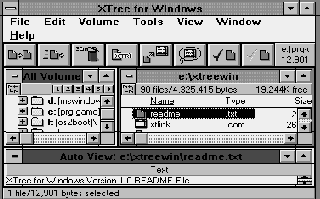 While
all of this does work, and does work fine, I would have preferred a simple
double-click on the ZIP to do all the work. I would like to see default
directory information, where I can make a change if I want, but otherwise
it would uncompress to that directory.
While
all of this does work, and does work fine, I would have preferred a simple
double-click on the ZIP to do all the work. I would like to see default
directory information, where I can make a change if I want, but otherwise
it would uncompress to that directory.
XTree for Windows requires a minimum of 2.2MB hard disk space, or at least 4.5MB for a full installation. You will need 2MB RAM, and Windows 3.0 or higher. NOTE: XTree will NOT run in Real Mode in Windows 3.0.
This product had a special introductory price of $49.95. Street price was around $35-40. I do not think that price is still in effect.
Reprinted with kind permission of Tony Curro, Computer Talk Magazine,
at >www.inx.net/~ctalk
and >www.geocities.com/SiliconValley/Bay/9769
---<>---
Review on XTreeGold for Windows 4.0
by Steven Justice
from WOLR/Windows Online Review(tm) issue#99
Of course you hate Windows' File Manager
- everybody does - and so maybe you're looking forward to Explorer, its
Windows 95 replacement. Well, in case you haven't read enough about Windows95
yet, let me tell you two things about Explorer: 1) it's much, much better
than File Manager, and 2) it's not good enough. That's why you should know
about XTree Gold 4.0 for Windows. I've been using it for nearly six months
now, in Windows 3.11 and then in Windows 95, and I wouldn't do without
it: on anyone's list of Windows utilities, this has to be a "best buy".
Here's how it looks on my machine.
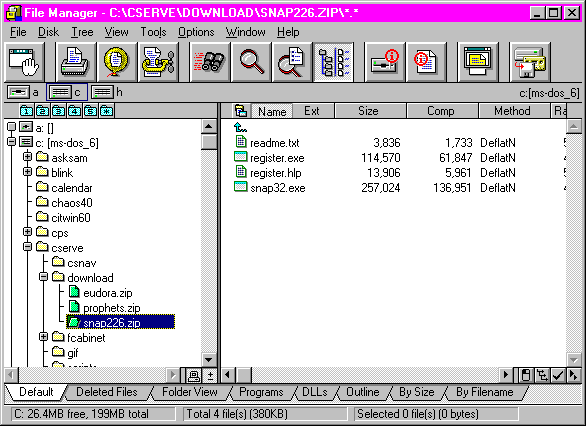
If you've used PC Tools for Windows, this should look familiar: Central Point Software makes both products, and XTree is an enhanced version of the PC Tools File Manager. And thereby hangs the first tale. Longtime users of XTree, with its keyboard shortcuts permanently in their muscle memory, will welcome this powerful new version. But the product has two modes: XTreeGold mode, which employs all the old keyboard shortcuts (and shows them at the bottom of the screen), and File Manager mode, which has nothing to do with the old XTree and is what you see above.
Let's take a walk around that screen shot, starting at the bottom. Just above the status bar are the SmartTabs, new to this version. You can define any filter or sort or view--show all *.DOC files, or sort by date, or view as a folder with icons--to a tab. Clicking on the tab shows you the files by that specification (my "Programs" tab shows all EXE, COM, and PIF files, for example). "Deleted Files", a tab already defined when you install the program, shows files deleted and their condition; a click on a button will undelete any or all of them.
Just above the SmartTabs, next to the horizontal scroll bars, are some small buttons that invoke some of XTree's most useful functions. On the left, the computer icon lets you show all available drives on the same directory tree (notice how the a: drive shows above the c: drive in my left pane). This display (which, to be fair to Microsoft, is also available in Win95's Explorer) is one of my favorite aspects of the program: it allows you to move (say) WOLR99.ZIP from c:\cserve\download to h:\docs\favorite without opening a second window. If you've already highlighted the file but forgot to expand h:\docs, you can click on the little plus sign next to the directory and it will expand the directory without changing the display to that directory. Over in the lower right hand corner, the checkmark icon enables tagging mode, which allows you to select files in multiple directories for moving, copying, deleting, or whatever. The mouse icon starts multiple select mode, which allows you to select non-contiguous files using the mouse alone (without keeping the CTRL key pressed the while).
Of course if you have got WOLR99.ZIP, or any compressed file, on your hard drive, you may want some day to expand it; you might even want to know what's in it before you expand. Like earlier versions of XTree Gold and the PC Tools File Manager, this version supports built-in versions of all major compression utilities, including PKZip 2.04g. It will display compressed files as subdirectories, and if you click on one, it will display the contents of the compressed file in the right-hand pane (in the screen shot above the contents of SNAP226.ZIP are being displayed). You can expand single files (a README file, for example) out of a compressed file without expanding the whole file; highlight what you want to expand, and drag it to a new directory. And XTree will also compress files to the ZIP format--or PAK, LZH, ARC, or a self-extracting EXE. (XTree does lack some of the advanced capabilities of PKZip, however, like the ability to compress a very large file over multiple diskettes.) If you still haven't registered your copy of PKZip, then XTree, which costs only a few dollars more, will nearly pay for itself in this functionality alone.
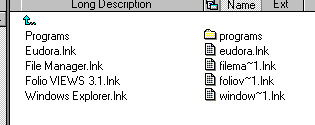 The
toolbar at the top is fully customizable; you can even define your own
commands for the buttons (the one I've put in the upper-right corner is
for the Backup utility that ships with Windows95). The smaller buttons
directly over the file display ("Name", "Extension", etc.) can be dragged
around to reorder the display of file information; click on one of them,
and XTree immediately sorts the files by that criterion. And XTree is ready
for Windows95 and its long filenames; you can add a field called "Long
Description" that will show the long filename if a file has one.
The
toolbar at the top is fully customizable; you can even define your own
commands for the buttons (the one I've put in the upper-right corner is
for the Backup utility that ships with Windows95). The smaller buttons
directly over the file display ("Name", "Extension", etc.) can be dragged
around to reorder the display of file information; click on one of them,
and XTree immediately sorts the files by that criterion. And XTree is ready
for Windows95 and its long filenames; you can add a field called "Long
Description" that will show the long filename if a file has one.
XTree also ships with other utilities. It has a huge assortment of viewers; you can view highlighted files in a "view pane" that opens at the bottom of the screen, or in a separate File Viewer; a new feature is that any file that can be viewed can also be printed from the viewer, without the application that created it. The package also includes SmartFind, a file-finding application that is quick (though not so quick as the Norton equivalent) and allows precisely defined searches. Finally, it includes File Companions. These first appeared in PC Tools 2.0, but would only appear if you were using the PC Tools shell. This function places a small icon by the control menu of File|Open and File|Save dialog boxes, allowing you to perform various functions without leaving the dialog box.
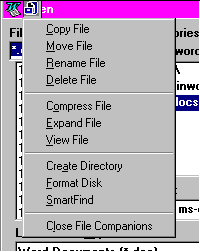 Unfortunately
they don't look as nice under Win95 as they did under Windows 3.x; and
they don't work on native Win95 dialogs at all.
Unfortunately
they don't look as nice under Win95 as they did under Windows 3.x; and
they don't work on native Win95 dialogs at all.
With this extraordinary range of functions,
Xtree Gold 4.0 does manage to keep a good deal of memory tied up, and,
compared to the Microsoft file managers, it is sluggish. And under Windows95
there are a few oddities: the status bar does not recalculate free space
on disk after you delete a file (it did under Windows 3.x), and won't recalculate
even if you give it the "Refresh" command; if you have a button on the
toolbar to display a command line (yet another modest but immensely useful
tool in this utility), it will open with the command line displayed every
other time you launch the program. Presumably there will be a Win95 bug-fix
XTree Gold 4.0 for Windows
List Price: $99.95
Reviewed by
Steven Justice
sjustice@violet.berkeley.eduThis review is from issue #99 of WOLR/Windows Online Review(tm)
Reprinted with kind permission of Frank Mahaney, Windows OnLine Review at >wolnet.com
===> Do you have any further reviews on XTree, in particular on the DOS versions?
Then I'd kindly ask you to ] me.
Thank's very much in advance!
---<>---
Last updated 05-22-18
---
XTree and XTreeGold are registered trademarks of Symantec Inc.
Windows and Windows95 are registered trademarks of Microsoft Corporation.
Other brands and products are trademarks of their respective holders.